What Is My Screen Resolution?: Find & Understand Yours Easily
Published: August 8, 2025
Do you know what your screen resolution is? Many people don’t think about it, but it affects how sharp and clear everything looks on your screen. If you’re not familiar with how screens work, you can read our guide on what a computer screen is to understand the basics.
Screen resolution refers to how many tiny dots, or pixels, fit on your screen. A higher resolution makes images and text appear sharper. A lower resolution can make objects appear large and blurry.
Knowing your screen resolution allows you to select the appropriate settings for work, gaming, or watching videos. It can also help you resolve display issues.
In this guide, you’ll learn about screen resolution, how to check it on any device, and why it’s important in your daily life. Let us make it easy and simple.
What Is Screen Resolution?
Screen resolution refers to the number of tiny dots, or pixels, that make up what you see on your screen. If you want to learn more about screens in general, you can read our guide on what a computer screen.
It is expressed as two numbers, such as 1920 x 1080. The first number (1920) indicates how many pixels span your screen (width). The second number (1080) represents the number of pixels from top to bottom (height).
More pixels result in a sharper, clearer image. Fewer pixels make things appear larger, but not as sharp.
For example, if you watch a video on a Full HD screen (1920 x 1080), it appears much clearer than on an older screen with 1024 x 768 pixels — especially if you’re using a webcam for video calls. You can also check out the advantages and disadvantages of webcams to understand how they can impact your video quality.
Screen resolution is essential for gaming, watching movies, working on designs, and simply browsing the internet. It helps to make everything look clean and detailed.
How to Check Your Screen Resolution
You can check your screen resolution in a few quick steps. Let’s look at how to do it on different devices.
1. On Windows (PC or Laptop)
- Right-click anywhere on your desktop.
- Click Display settings.
- Scroll down to Display resolution.
- You’ll see your current resolution (like 1920 x 1080).
2. On Mac
- Click the Apple logo in the top-left corner.
- Choose System Preferences.
- Click Displays.
- You’ll see your screen resolution under Display.
3. On an Android Phone
- Go to Settings.
- Tap Display or Screen resolution (this may be under Advanced settings, depending on your phone).
- You will see the current resolution or options to change it (some phones allow changing, some don’t).
4. On iPhone or iPad
Apple does not show screen resolution in settings directly. But most newer iPhones have a set resolution that cannot be changed.
You can search your iPhone model online to find its screen resolution easily.
5. Using Online Tools
You can also check using online tools.
For example, visit a website like WhatIsMyScreenResolution.org or ScreenResolutionTest.com, and it will show your resolution automatically.

Why Screen Resolution Matters
Screen resolution is more important than you might think. It changes how you see everything on your screen.
1. Sharper Images and Text
A higher resolution makes images and text appear sharper and cleaner. You can see finer details better. This is ideal for reading, editing photos, and watching videos.
2. Better for Gaming
Gamers prefer high resolution. It makes games appear more realistic and exciting. You can see Sharper Images and Text identify enemies and details more quickly, which can help you win.
3. Helps Designers and Creators
Graphic designers, video editors, and photographers need high resolution to see colors and fine details. It helps them create better work.
4. More Screen Space
A higher resolution allows you to fit more content onto your screen at once. You can open multiple windows side by side without them becoming crowded or blurry.
5. Comfort for Your Eyes
Clearer screens are easier on your eyes. A good resolution can help reduce eye strain, especially if you use your screen for many hours.
Common Screen Resolutions Explained
Screen resolutions come in different sizes. Let’s look at some of the most common ones and what they mean.
1. HD (1280 x 720)
This is called 720p.
It’s usually found in older laptops, budget monitors, or small screens. It looks okay, but not very sharp.
2. Full HD (1920 x 1080)
Also referred to as 1080p.
This is the most popular resolution currently. This is widely used in monitors, laptops, and televisions. It produces clear and sharp images that are ideal for movies, gaming, and everyday use.
3. 2K (2560 x 1440)
This is also called Quad HD (QHD).
It is sharper than Full HD. Gamers and graphic designers often choose this resolution because it shows more details.
4. 4K (3840 x 2160)
Also known as Ultra HD (UHD).
It contains four times as many pixels as Full HD. Pictures and videos appear crystal clear. It’s ideal for large monitors, televisions, and professional applications.
5. 5K and 8K
These are very high resolutions.
5K (5120 x 2880) and 8K (7680 x 4320) are used in special cases like professional video editing or very large displays. Most people don’t need these for normal use.
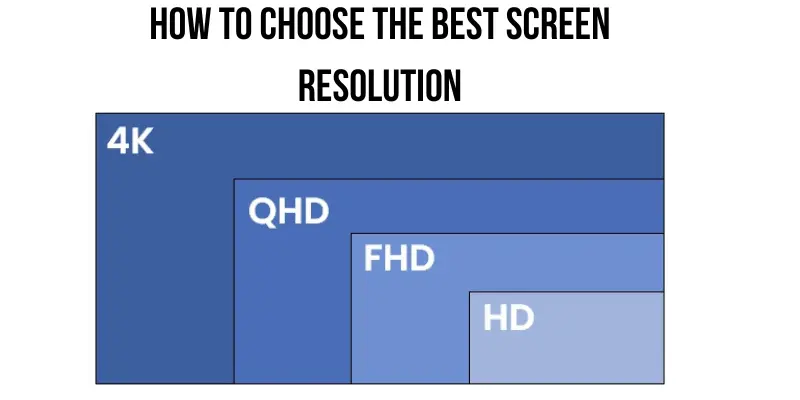
How to Choose the Best Screen Resolution for You
Choosing the right screen resolution depends on what you do and what feels comfortable for your eyes. Let’s make it simple:
1. Think About Your Work
- Office work or browsing: Full HD (1920 x 1080) is usually enough. It makes text and images look clear without being too small.
- Graphic design or video editing: Choose at least 2K (2560 x 1440) or even 4K (3840 x 2160). You’ll see more detail and work more precisely.
2. Consider Gaming
If you enjoy gaming, higher resolutions, such as 2K or 4K, can make your games appear more realistic and exciting. However, higher resolutions require a powerful graphics card.
3. Check Your Screen Size
A small screen (such as a 13-inch laptop) does not require extremely high resolution because everything may appear tiny.
Bigger screens (27 inches or larger) look much better with 2K or 4K because they display more detail without losing clarity.
4. Look at Your Computer’s Power
Higher resolutions need more power. If your computer is old or not very powerful, it might work slowly at higher resolutions. Choose one that your device can handle smoothly.
5. Think About Your Eyes
If you have difficulty seeing small text, a lower resolution can make things appear larger.
However, if you prefer sharp and detailed images, opt for a higher resolution.
Troubleshooting Screen Resolution Problems
Sometimes your screen does not appear correctly. Perhaps things appear blurry or too big. Do not worry! Here’s how to resolve common screen resolution issues.
1. Blurry Text or Images
- Why does it happen?
Your screen resolution might be set too low or not match your monitor’s best (native) resolution. - How to fix it:
Go to Display settings and choose the recommended resolution for your screen.
2. Black Bars on the Sides
- Why does it happen?
Your screen resolution doesn’t fit your monitor’s shape (aspect ratio). - How to fix it:
Choose a resolution that matches your screen’s shape (for example, 16:9 for most modern monitors).
3. Things Look Too Big or Too Small
- Why does it happen?
Your scaling settings might be wrong. - How to fix it:
On Windows, go to Display settings, then adjust the Scale and layout option.
Try 100%, 125%, or 150% to see what feels comfortable.
4. Screen Flickering or Not Displaying
- Why does it happen?
Your computer might be set to a resolution or refresh rate your monitor doesn’t support. - How to fix it:
Restart in Safe Mode and choose a lower resolution. Then slowly increase to see what works best.
Conclusion
Screen resolution may sound technical, but it’s simple to understand. It plays a big role in deciding how clear and sharp your screen looks. The right resolution can make your work easier, your games more immersive, and your movies more enjoyable.
If you want to go a step further in improving your viewing experience, it’s also worth learning about the different types of computer screens. Knowing their features can help you choose a screen that perfectly matches your needs—whether for work, study, or entertainment.
Frequently Asked Questions [FAQs]
Got questions? Here are some quick answers to help you understand better:
You can find your screen resolution by checking your device’s settings or using an online tool. On Windows, right-click your desktop and select “Display settings,” then look for “Display resolution.” To see it on a Mac, click the Apple logo, then select “System Preferences, followed by “Displays. On most phones, go to “Settings,” then “Display,” and look for screen resolution details. An easier option is to use an online tool like WhatIsMyScreenResolution.org, which displays your resolution automatically as soon as you open the page.
The most common screen resolution today is 1920 x 1080, also called Full HD. It gives a sharp and clear picture and works well for most people.
Yes! You can change it in your device’s display settings. But it’s best to use the recommended resolution for your screen.
A low resolution makes objects appear large and blurry. You will lose detail and may not enjoy watching videos or creating designs.
Consider what you do the most. For simple tasks, Full HD is sufficient. For gaming or design, higher resolutions such as 2K or 4K are preferable.
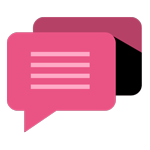
- Be Respectful
- Stay Relevant
- Stay Positive
- True Feedback
- Encourage Discussion
- Avoid Spamming
- No Fake News
- Don't Copy-Paste
- No Personal Attacks
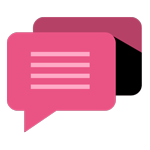
- Be Respectful
- Stay Relevant
- Stay Positive
- True Feedback
- Encourage Discussion
- Avoid Spamming
- No Fake News
- Don't Copy-Paste
- No Personal Attacks





