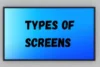The Complete Guide to Cleaning Your Mouse: Wired, Wireless & Gaming
Published: August 25, 2025
Your mouse develops dust, dirt, and germs over time. This can alter how it functions and how clean your hands remain. A dirty mouse may lag, stick, or feel uncomfortable to use.
Cleaning your mouse regularly helps it run smoothly, respond quickly, and stay clean. This guide will teach you how to clean any type of mouse easily and safely.
Why Clean Your Mouse?
Your mouse is one of the most-used parts of your computer setup. Every click, drag, and scroll leaves behind tiny bits of dirt, skin oil, and sometimes even food crumbs. Over time, this buildup can cause:
- Poor performance: The mouse may not move smoothly or respond properly.
- Sticky buttons or scroll wheel: Dirt can block or slow down these parts.
- Hygiene issues: Germs and bacteria can grow on the surface, especially if you share your computer.
- Shorter lifespan: Dust inside the mouse can damage internal components over time.

Tools & Materials Needed
Before you start cleaning your mouse, gather these simple items:
- Microfiber cloth: To clean the surface without scratching it.
- Cotton swabs (Q-tips): For cleaning tight spaces and around the scroll wheel.
- Isopropyl alcohol (70% or more): Can help clean grime and kill bacteria.
- Toothpick: Gently picks dirt out of narrow gaps.
- Small screwdriver (if necessary): For opening the mouse, only when performing a thorough cleaning.
- Paper towel or soft mat: To place your mouse on while cleaning.
|
Tip: Always unplug or turn off your mouse before cleaning it. |
Cleaning Different Types of Mouse
Not every mouse is the same. Some are wired, while others are wireless or designed for gaming. If you want to know more about the different kinds, check out our guide on types of mouse. Each type requires a slightly different cleaning method. Let us look at how to clean them securely:
1. Wired Mouse
- Step 1: Unplug the mouse from your computer.
- Step 2: Wipe the surface with a microfiber cloth and a bit of isopropyl alcohol.
- Step 3: Use a cotton swab to clean around the buttons and scroll wheel.
- Step 4:If there is dust near the sensor, remove it with compressed air or gently clean it with a Q-tip.
2. Wireless Mouse
- Step 1: Turn off the mouse and remove the batteries.
- Step 2: Clean the surface with a cloth and alcohol.
- Step 3: Use a toothpick or cotton swab to remove dirt from tight spots.
- Step 4: Clean the battery area gently if needed.
3. Gaming Mouse
Gaming mice often have extra buttons and lights, so clean them carefully.
- Step 1: Disconnect or power off the mouse.
- Step 2: Use a soft cloth and alcohol to wipe the body.
- Step 3: Carefully clean around extra buttons using a toothpick or cotton swab.
- Step 4: If it is a high-end mouse, consult the manufacturer’s cleaning guide to avoid damage.
4. Optical Mouse
- Step 1: Turn it off or unplug it.
- Step 2: Wipe the body gently.
- Step 3: Clean the optical sensor using a dry Q-tip.
Note: Never use liquid directly near the sensor.
5. Laser Mouse
- Step 1: Similar to an optical mouse, unplug and wipe gently.
- Step 2: Use a cotton swab to clean the sensor area carefully.
Tip: Laser sensors are more sensitive clean them gently.
6. Trackball Mouse
- Step 1: Turn off or unplug the mouse.
- Step 2: Remove the trackball carefully.
- Step 3: Clean inside the socket with a cotton swab and alcohol.
- Step 4: Wipe the trackball with a soft, dry cloth before putting it back.
Deep Cleaning Techniques
Regular cleaning isn’t always suitable, especially if your mouse is sticky or has dirt stuck inside. Here are some more thorough cleaning techniques to restore your mouse’s performance:
1. Disassemble Your Mouse (If Possible)
- Carefully open your mouse using a small screwdriver.
- Keep screws and parts safe to avoid losing them.
Note: Only do this if you’re comfortable and your mouse warranty allows it.
2. Clean Internal Parts
- To clear dust from the inside of the mouse, use a soft brush or compressed air.
- Wipe inside surfaces gently with a towel wet with isopropyl alcohol.
3. Clean the Scroll Wheel
- Remove the scroll wheel if you can.
- Clean it thoroughly with alcohol and cotton swabs to remove grime.
- Spin it slowly while cleaning to get all sides.
4. Clean the Sensor Area
- To clean dust from around the sensor, use a dry cotton swab or compressed air.
- Avoid placing liquids directly on the sensor.
5. Clean the Buttons
- Use a toothpick or cotton swab to clean dirt from around the buttons.
- If the buttons have become stuck, gently wet the swab with alcohol.
6. Dry Completely Before Reassembly
- Allow all parts to dry completely before putting your mouse back.
- Test your mouse after reassembly to confirm it works properly.
|
Pro Tip: Deep cleaning once every few months can extend your mouse’s life and keep it working smoothly. |
Maintenance Tips
- Keep your hands clean: Always wash your hands before using the mouse to reduce dirt and oil buildup.
- Wipe regularly: Use a dry microfiber cloth to wipe your mouse weekly and remove dust and fingerprints.
- Avoid eating near your mouse: Food crumbs can get inside and cause stickiness or damage.
- Keep your workspace clean: A dust-free area helps prevent dirt from settling on your mouse.
- Clean sticky buttons promptly: If buttons feel sticky, clean them quickly to avoid buildup.
- Store properly: When not in use, keep your mouse in a clean, dry place to protect it from dust and moisture.
Common Mistakes to Avoid
- Using strong chemicals: Avoid cleaning products containing bleach or ammonia. They can cause damage to your mouse’s surface and electronics.
- Spraying liquids directly: Never spray liquids onto the mouse. Instead, apply cleanser on a cloth to keep moisture out.
- Soaking the mouse: Do not immerse your mouse in water. Excess moisture might damage interior components.
- Avoid using sharp instruments: That could scratch or break the mouse’s buttons or shell.
- Skipping regular cleaning: Do not go too long between cleanings. Dirt buildup can reduce performance and make it more difficult to clean later.
- Disassembling without knowledge: Do not open your mouse if you are unsure how or whether it will void your warranty, as it may cause damage.
Conclusion
Cleaning your mouse regularly not only improves its function but also contributes to its hygiene and longevity. Simple cleaning and maintenance actions can help you avoid typical difficulties, including latency, stickiness, and sensor problems. Make it a practice to clean your mouse regularly.
Frequently Asked Questions [FAQs]
Yes, you may take apart a mouse to clean it, but be careful. Remove the screws cautiously, keeping all parts safe. Avoid harming cables or sensitive components. Also, check to see if opening the mouse may void its warranty. If you’re unsure, clean only the outside.
Yes, it is okay to clean your mouse with alcohol wipes. They quickly remove dirt, oils, and bacteria. To avoid damage, keep the wipes from becoming too wet avoid allowing moisture to seep into ports such as buttons or the sensor.
To clean under the mouse buttons, unplug the mouse first. Use a soft brush or cotton swab with a little alcohol to remove dust and dirt carefully. Avoid letting moisture seep inside or pressing too hard.
A microfiber cloth, cotton swabs, isopropyl alcohol, a soft brush, and compressed air
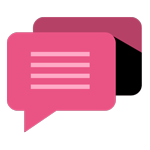
- Be Respectful
- Stay Relevant
- Stay Positive
- True Feedback
- Encourage Discussion
- Avoid Spamming
- No Fake News
- Don't Copy-Paste
- No Personal Attacks
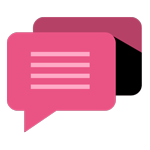
- Be Respectful
- Stay Relevant
- Stay Positive
- True Feedback
- Encourage Discussion
- Avoid Spamming
- No Fake News
- Don't Copy-Paste
- No Personal Attacks