How to Clean a Computer Screen
Published: August 9, 2025
Your computer screen is one of the most important parts of your setup. Whether you use it for work, study, or gaming, a clean screen makes everything look clearer and keeps your eyes comfortable.
Over time, your screen can collect dust, fingerprints, and smudges. If you don’t clean it, it can start to look dull and even affect its lifespan. But be careful: using the wrong method or harsh cleaners can damage your screen.
In this article, I’ll show you how to clean a computer screen. I’ll also share what to avoid, the best tools to use, and extra tips to keep your screen looking like new.
Ready to make your screen shine? Let’s get started!
Things You Need
Before you start cleaning, make sure you have the proper tools. Using the proper items helps to avoid scratches and damage. Here’s everything you’ll need:
- Microfiber cloth: This is soft and gentle. It won’t leave scratches on your screen.
- Distilled water: Regular tap water can leave spots or streaks. Distilled water is safer.
- White vinegar (optional): You can mix this with water for extra cleaning power.
- Spray bottle: Helps you mix and spray the cleaning solution on the cloth (never directly on the screen).
- Compressed air (optional): Useful for blowing away loose dust before wiping.
What Not to Use
When cleaning your computer screen, using the wrong items can result in scratches, streaks, and even permanent damage. Here’s what to avoid:
- Paper towels or tissue paper: These can leave lint behind and scratch your screen.
- Rough or old clothes: They may appear soft, but they can be too harsh for delicate screens.
- Window or household cleaners: Many contain strong chemicals, such as ammonia, which can damage the screen coating.
- Alcohol or acetone: These can strip off protective layers and cause discoloration.
- Too much water: Using a soaking wet cloth can lead to moisture getting inside your screen.
Step-by-Step Guide to Cleaning Your Computer Screen
Cleaning your screen is simple if you follow these instructions. Let us do it the right way:
Step 1: Turn off and Unplug your Computer
Always turn off and unplug your computer before cleaning. This keeps you safe while also making it easier to see dust and smudges on a dark screen.
Step 2: Remove Loose Dust
Use a dry microfiber cloth or compressed air to remove any loose dust gently. This prevents you from rubbing dust into the screen, which can cause scratches.
Step 3: Make your Cleaning Solution
In a spray bottle, mix equal parts distilled water and white vinegar. If you don’t have vinegar, simply use distilled water.
Step 4: Lightly Dampen the Cloth
Spray the solution on your microfiber cloth. Never spray directly onto the screen, as this can cause liquid to leak inside and damage it.
Step 5: Wipe the Screen Gently
Move the damp cloth in small, gentle circles. Don’t press too hard. Take your time to remove fingerprints and smudges.
Step 6: Let it Dry
Allow a few minutes for the screen to air dry completely. Before turning on your computer again, make sure it is completely dry.
Special Tips for Different Screen Types
Not all screens are the same. Some need extra care to avoid damage. Here are some quick tips for different types:
1. Touchscreens
- Be extra gentle since they are more sensitive.
- Avoid using too much liquid. A lightly damp cloth is enough.
- Clean them more often because they get fingerprints quickly.
2. Glossy screens
- Smudges and fingerprints are easier to see on these.
- Wipe slowly to prevent streaks.
- You may need to go over them twice with a dry microfiber cloth to achieve a perfect shine.
3. Matte screens
- Matte screens can be more difficult to clean because they hide dust but leave streaks if not wiped correctly.
- To avoid marks, use the least amount of liquid possible.
- To prevent streaks, wipe in one direction rather than in circles
Maintenance & Extra Care Tips
Keeping your screen clean is more than just a one-time clean. Good habits can keep your screen brighter and clearer for longer. Here are a few simple tips:
- Clean regularly: To prevent dust and fingerprints from building up on your screen, try wiping it lightly once per week.
- Wash your hands: Clean hands leave fewer smudges and marks on the screen.
- Don’t eat or drink near your computer: Food crumbs and splashes can make your screen dirty fast.
- Keep your clothes clean: Always use a clean microfiber cloth. A dirty cloth can scratch the screen.
- Cover your screen when not in use: If you have a laptop, close it when you are finished. You can use a soft cover on monitors.
Common Mistakes to Avoid
Many people make minor mistakes while cleaning their computer screens. These can cause scratches, streaks, or even severe damage. Here’s what to look out for:
- Using too much pressure: Pressing too hard can damage the screen or create bright spots.
- Spraying cleaner directly on the screen: This can make liquid drip inside and harm the screen’s parts.
- Using rough cloths or paper towels: These can leave scratches and lint.
- Using strong chemicals: Cleaners containing ammonia or alcohol can remove protective coatings and cause discoloration.
- Cleaning while the screen is on: The heat can cause liquid to dry faster, leaving streaks or spots.
Conclusion
A clean computer screen makes your work, movies, and games appear much better. It also protects your eyes and keeps your setup looking clean.
Remember to use gentle tools, such as a microfiber cloth, and safe cleaning solutions. Avoid using harsh chemicals and rough materials. Clean your screen on a regular basis and follow these simple steps to keep it clear and bright.
Now that you know how to clean your screen properly, give it a shot today. Your eyes and computer will thank you! We hope you learned something new from our article — feel free to share your thoughts below!
Frequently Asked Questions [ FAQs ]
The best method is to turn off your screen, dampen a soft microfiber cloth with distilled water (or a mixture of water and vinegar), and gently wipe in small circles. Never apply harsh chemicals or spray directly to the screen.
It is better not to. Alcohol wipes can damage the screen’s coating and cause streaks. Always use a microfiber cloth and water, or a safe screen cleaner.
No. Tap water can leave spots or streaks because it contains minerals. It’s best to use distilled water.
No, regular wet wipes are not safe to use on your screen. They frequently contain harsh chemicals and excess moisture, which can harm the screen’s coating and cause streaks. Always use a microfiber cloth and a gentle cleaning solution instead.
Use a dry cotton swab or the corner of a microfiber cloth to gently clean edges and tight spots.
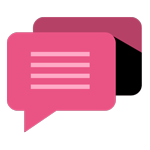
- Be Respectful
- Stay Relevant
- Stay Positive
- True Feedback
- Encourage Discussion
- Avoid Spamming
- No Fake News
- Don't Copy-Paste
- No Personal Attacks
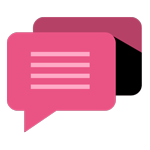
- Be Respectful
- Stay Relevant
- Stay Positive
- True Feedback
- Encourage Discussion
- Avoid Spamming
- No Fake News
- Don't Copy-Paste
- No Personal Attacks





