How to Clean Your Laptop Keyboard: A Simple Guide
Published: August 11, 2025
Did you realize that your laptop keyboard might contain more germs than a toilet seat? Over time, dust, crumbs, and bacteria collect between the keys. Learning how to clean your laptop keyboard is more than just about appearance; it’s about hygiene and performance. Let’s go over some simple techniques to keep your keyboard clean and fresh
If you’re curious about the pros and cons of different types of keyboards, check out our detailed guide here.
What Can I Use to Clean My Laptop Keyboard?
You can use these basic items to clean your laptop keyboard:
- Microfiber Cloth For wiping dust and fingerprints off the keys.
- Compressed Air – To blow out dirt, crumbs, and dust from under the keys.
- Cotton Swabs (Q-tips) – To clean between the keys.
- Rubbing Alcohol (70% or higher) – To remove grease and kill germs.
- Small Brush or Old Toothbrush – To sweep out debris from tight spots.
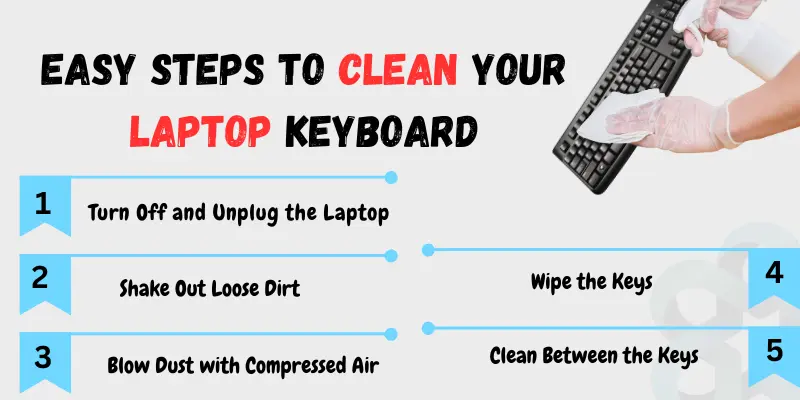
Easy Steps to Clean Your Laptop Keyboard
Cleaning your laptop keyboard is easier than you think. With just a few basic tools, you can remove dust, dirt, and germs in minutes. Follow these easy steps to keep your keyboard clean and working smoothly.
Step 1: Turn Off and Unplug the Laptop
Always start safely. Turn off your laptop. Unplug it. If the battery comes out, remove it too. This keeps you safe and protects your computer.
Step 2: Shake Out Loose Dirt
- Hold your laptop upside down. Gently shake it over a table or trash can.
- This will remove crumbs, hair, and dust that are stuck under the keys.
|
Tip: Do this once a week if you eat near your laptop. |
Step 3: Blow Dust with Compressed Air
- Use a compressed air can. Hold it upright and spray short bursts across the keyboard.
- Move the can in rows. This helps push out dust from under the keys.
|
Tip: Don’t spray too close. Keep some distance so you don’t damage the keys. |
Step 4: Wipe the Keys
- Take a soft cloth. Dampen it with rubbing alcohol. Wipe the top of the keys.
- This removes dirt, oil, and germs.
|
Important: Don’t pour alcohol directly on the keyboard. Always use a cloth. |
Step 5: Clean Between the Keys
- Dip a cotton swab in rubbing alcohol. Squeeze out extra liquid.
- Use it to clean the spaces between keys. It’s great for sticky spots or corners.
Step 6: Let It Dry
- Wait 5–10 minutes before using your laptop. Let everything dry completely.
- Don’t rush this step. Moisture can harm your device.

Tips to Keep Your Keyboard Clean
Following a few basic routines will make it easier to keep your laptop keyboard clean. Here are some basic tips to keep your keyboard clean and healthy every day:
- To avoid the transfer of dirt and oils, wash your hands before using your laptop.
- Avoid eating near your laptop to avoid getting crumbs and spills on the keys.
- Use a Keyboard Cover to shield your keys from dust and spills.
- Clean your keyboard once a week with a soft cloth or compressed air to prevent dirt buildup.
- When not in use, store your laptop properly to avoid collecting dust.
What If You Spill Something on Your Laptop Keyboard?
Spilling liquid on your laptop keyboard can be frightening, but quick action can rescue your gadget.
- Turn off and unplug immediately. This prevents any electrical damage.
- Flip your laptop upside down. Allow the liquid to flow out quickly.
- Wipe excess liquid with a dry cloth. Don’t rub, as this can force the liquid deeper.
- Leave your laptop open to dry. Allow at least 24 hours before turning it back on.
- Avoid Using a Hairdryer or Heater. Too much heat can destroy laptop components.
Conclusion
So, in this article, we’ve covered how to clean your laptop keyboard in depth. I strongly recommend making keyboard cleaning a regular habit to reduce sticky keys and stop bacteria buildup. It’s simple, quick, and keeps your laptop looking and feeling fresh. Ready to start? Grab your cleaning supplies and give your keyboard the care it deserves!
Frequently Asked Questions [FAQs]
Here are quick and simple answers to the most common questions to help you right away:
It’s best to clean your keyboard once a week if you use your laptop daily. More often if you eat near it or share it with others.
No, avoid using water directly on your keyboard. Use a slightly damp cloth with rubbing alcohol instead to prevent damage.
Removing laptop keys can be dangerous because they are fragile and easily broken. It is recommended to clean with compressed air or a soft brush unless you know how to do so safely or have professional assistance.
First, shut down and unplug your laptop. Use a cotton swab dipped in rubbing alcohol to gently wipe around the sticky keys. You can also use compressed air to remove dirt from below. Avoid using excessive fluids. Allow the keyboard to dry before using it again
Yes, compressed air is safe if used correctly. Hold the can upright and spray in short bursts from a distance to avoid damage.
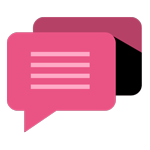
- Be Respectful
- Stay Relevant
- Stay Positive
- True Feedback
- Encourage Discussion
- Avoid Spamming
- No Fake News
- Don't Copy-Paste
- No Personal Attacks
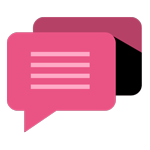
- Be Respectful
- Stay Relevant
- Stay Positive
- True Feedback
- Encourage Discussion
- Avoid Spamming
- No Fake News
- Don't Copy-Paste
- No Personal Attacks





