How to Connect a Microphone to Your Computer: Step-by-Step Instructions
Published: September 11, 2025
Want to speak in an online meeting? Want to record your voice? Or talk while gaming? For all of this, you’ll need a microphone connected to your computer.
A microphone helps you communicate clearly. Whether you’re using Zoom, recording a podcast, streaming live, or just gaming with friends, good sound makes a big difference.
But it’s important to connect the microphone properly. If it’s not set up right, your voice might sound too low, or it might not work at all.
In this guide, you’ll learn how to connect different types of microphones to your computer, step by step.
Let’s get started!
Understanding Microphone Types
Before you connect a microphone to your computer, you should know what type you have. Each type connects differently.
Wired Microphones
These microphones use a cable to connect.
- 3.5mm Jack Microphones: These are common for basic purposes such as chatting or gaming. You plug them into your computer’s pink microphone port or the headset combo jack.
- USB Microphones: These plug directly into a USB port. They’re great for podcasting, YouTube, and online meetings. No extra equipment needed, just plug and play.
Example: If you’re using a budget headset for Zoom, it likely has a 3.5mm jack. But if you’re recording a YouTube video, a USB mic like the Blue Yeti is a better choice.
Wireless Microphones
No wires, just freedom.
- Bluetooth Microphones: These connect wirelessly through Bluetooth. They’re best for basic tasks like voice calls or mobile recordings.
- RF Microphones (Radio Frequency): These are used during live performances or speeches. The microphone transmits signals to a receiver, which you can then connect to your computer.
Example: A wireless lapel mic used in interviews often connects through RF and then plugs into a laptop using a receiver.
Professional Microphones
These are used in studios or by musicians.
- XLR Microphones: These require an audio interface to function with a computer. The XLR cable connects to the interface, which connects to your PC via USB.
Example: If you’re recording music or vocals, a setup with a Focusrite Scarlett audio interface and an XLR mic like the Shure SM58 is ideal.
Connecting Wired Microphones
Wired microphones are simple to set up. You only need to know where to plug them in. Let’s look at both 3.5mm and USB microphones.
Using a 3.5mm Jack Microphone
This is the small round pin you see on most basic microphones or headsets.
🔌 Steps to Connect:
- Find the Microphone Port: Look for the pink port on your desktop or the headset combo port (with a headphone+mic symbol) on your laptop.
- Plug in the Microphone: Gently insert the mic plug into the port.
- Open Sound Settings: Go to your computer’s sound settings:
- On Windows: Settings > System > Sound
- On Mac: System Preferences > Sound
- On Windows: Settings > System > Sound
- Choose the Input Device: Select your plugged-in microphone as the default input.
- Test the Microphone: Speak into it and check the input level bar. If it moves, you’re good to go!
Using a USB Microphone
USB mics are very popular. They offer good sound without needing extra tools.
🔌 Steps to Connect:
- Plug in the USB Microphone: Insert the USB cable into any free USB port.
- Wait for Auto-Install: Your computer will automatically install drivers in seconds.
- Set as Default Microphone: Go to sound settings and choose your USB mic as the input device.
- Adjust the Volume: You can fine-tune the input volume in the same settings.
- Start Recording or Talking: Open any app, Zoom, Audacity, OBS, and test your mic.
Connecting a Bluetooth Microphone
Bluetooth mics are common for phones and laptops. Some earbuds and headsets also have built-in mics.
Steps to Connect:
- Turn on Bluetooth: Open Bluetooth settings on your computer and turn it on.
- Put the Mic in Pairing Mode: Check your mic’s manual to activate pairing (usually a button or switch).
- Find the Device: Your mic will show up in the list of available devices.
- Click to Pair: Select the mic and wait for it to connect.
- Set as Input Device: Go to sound settings and choose the Bluetooth mic as your input.
Connecting an RF Wireless Microphone
RF mics are often used for stage shows, YouTube videos, and pro recordings. They need a receiver.
Steps to Connect:
- Connect the Receiver to the Computer: Most receivers connect through USB or an audio interface.
- Turn on the Microphone and Receiver: They should auto-connect when powered on.
- Select Input in Sound Settings: Go to your sound settings and pick the RF mic or receiver as the input.
- Test the Mic: Speak into it and check the levels to make sure it’s working.
Configuring Microphone Settings
After connecting your microphone, make sure it’s properly configured in your computer’s settings. This improves the performance of your microphone and ensures that your voice is heard clearly.
Let’s go through the steps.
For Windows Users:
- Open Sound Settings: Right-click the sound icon at the bottom-right of your screen. Click “Sound settings” or “Open Sound settings.”
- Choose Your Microphone: Under “Input,” select your connected microphone from the list.
- Check the Input Volume: Make sure the mic volume is not too low or too high. Keep it at a medium level.
- Test the Mic: Speak into your mic. You’ll see a blue bar move under “Test your microphone.” That means it’s working.
- Adjust Advanced Settings (Optional): Click “Device Properties” for more options like boost, balance, or disabling effects.
For Mac Users:
- Go to System Settings: Click the Apple menu, then choose “System Settings” or “System Preferences.”
- Click on Sound > Input: You’ll see a list of microphones.
- Select Your Microphone: Choose the mic you just connected.
- Adjust the Input Volume: Use the slider to set the right input level.
- Test It: Talk into the mic and watch the input level bar move.
Tips to Get the Best Sound:
- Sit close to your mic—about 6 to 12 inches away.
- Speak clearly and directly toward it.
- Avoid background noise (turn off fans or move away from noisy areas).
- Use a pop filter if you have one. It reduces popping sounds from letters like “P” and “B.”
Troubleshooting Common Issues
Sometimes your microphone may not work properly. Don’t worry, it’s usually simple to fix. Let’s look at some common issues and how to resolve them.
❌ Problem 1: Microphone Not Detected
What to do:
- Check the connection. Make sure the mic is plugged in properly.
- Try a different USB port or audio jack.
- Restart your computer and try again.
- Open sound settings and make sure your mic is selected as the input device.
Problem 2: No Sound or Very Low Volume
What to do:
- Go to sound settings and check the input volume. Raise it if it’s too low.
- Speak directly into the mic, about 6–12 inches away.
- Make sure the mic isn’t muted (some mics have a mute button).
- Test the mic on another device to rule out hardware issues.
Problem 3: Poor Sound Quality
What to do:
- Move to a quiet place. Background noise can affect sound.
- Use a pop filter or foam cover to reduce harsh sounds.
- Avoid cheap adapters or damaged cables.
- Check if enhancements or filters are turned on. Try turning them off in sound settings.
Problem 4: Mic Works, But Not in Apps
What to do:
- Check app permissions. Go to your system settings and allow the app to use your microphone.
- Make sure the app is using the right input device.
- Restart the app or reinstall it if needed.
| ✅ Quick Tip |
|---|
|
Always test your mic before an important call, meeting, or recording. A quick check can save you from silent frustration! |
Tips for Optimal Microphone Performance
Want your microphone to sound its best? Follow these easy tips to get clear, strong sound every time you speak.
1. Choose the Right Mic for Your Need
Different microphones work better for different jobs. For example:
- USB mics are great for podcasts and video calls.
- XLR mics work best for professional recording.
- Wireless mics give you freedom to move.
2. Position Your Microphone Correctly
Place the mic about 6 to 12 inches from your mouth. Too close can cause popping sounds, too far makes your voice weak.
3. Reduce Background Noise
Find a quiet place to talk. Turn off fans, air conditioners, or noisy devices nearby.
4. Use Pop Filters or Foam Covers
These simple tools reduce popping sounds from letters like “P” and “B.” They also protect your mic from saliva.
5. Check Your Settings Regularly
Make sure your mic is set as the input device. Adjust the volume to avoid being too loud or too soft.
6. Test Before Important Calls or Recordings
Always do a quick sound check before meetings or recordings. This helps avoid problems during your session.
7. Keep Your Microphone Clean
Dust and dirt can affect sound quality. Use a soft cloth to clean your mic regularly.
Conclusion
Connecting a microphone to your computer is simple if you follow the proper steps. First, choose whether your microphone is wired, wireless, or professional. Then, connect it properly via USB, 3.5mm jack, Bluetooth, or XLR cables. After that, configure your microphone in your computer’s sound settings to achieve the best sound. Do not forget to test it and adjust the volume.
By following this guide, you’ll be prepared for clear calls, excellent recordings, and smooth gaming chats. Take your time, follow each step, and you’ll be able to speak more clearly every time!
Frequently Asked Questions [FAQs]
To connect a microphone to your computer, follow these easy steps:
- Identify your mic type: USB, 3.5mm jack, Bluetooth, or XLR.
- Plug it in or pair it (for Bluetooth).
- Select the mic in your computer’s sound settings.
- Test and adjust the volume.
Check your computer’s sound settings. Speak into the mic and see if the input level bar moves. You can also test it in apps like Zoom or Voice Recorder.
Most modern computers support Bluetooth microphones. Just make sure Bluetooth is turned on and pair the mic in the Bluetooth settings.
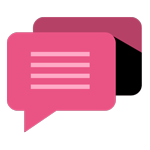
- Be Respectful
- Stay Relevant
- Stay Positive
- True Feedback
- Encourage Discussion
- Avoid Spamming
- No Fake News
- Don't Copy-Paste
- No Personal Attacks
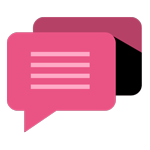
- Be Respectful
- Stay Relevant
- Stay Positive
- True Feedback
- Encourage Discussion
- Avoid Spamming
- No Fake News
- Don't Copy-Paste
- No Personal Attacks





