How to Reset a Wireless Mouse: The Easiest Guide for 2025 (All Brands Covered!)
Published: September 12, 2025
Is your wireless mouse acting weirdly? Maybe it isn’t moving properly, or it simply stopped working altogether. Do not worry! You don’t need to throw it away or buy a new one right away.
A simple reset can often solve a variety of common issues. Resetting a wireless mouse is simple and takes little time. In this guide, I will show you step by step how to reset your wireless mouse, regardless of the brand. If you want to learn more about the different types of computer mouse, you can check out our detailed guide.
Ready to fix your mouse and return to work (or gaming)? Let us start!
Why Reset Your Wireless Mouse?
Sometimes your wireless mouse acts up. Maybe it stops moving, the cursor moves around, or it does not connect at all. These issues can be extremely annoying, right?
Here’s why you might need to reset your wireless mouse:
- Fix connection issues: If your mouse won’t connect to your computer or keeps disconnecting, a reset can help it start fresh.
- Solve lagging or slow movement: A reset can fix slow or jerky cursor movements so your mouse feels smooth again.
- Remove old settings: If you’ve previously changed your mouse’s settings or used it on another device, a reset clears them and restores it to its default.
- Fix unresponsive buttons: Sometimes, a simple reset can make all buttons work properly again.
Resetting is like giving your mouse a new start. It is a quick and simple way to solve many minor issues without having to purchase a new one.
Basic Checks Before Resetting
Before you reset your mouse, you should check a few simple things. A minor issue can sometimes be resolved without the need for a complete reset.
Here’s what you should check:
1. Check the batteries or charge
If your mouse uses batteries, make sure they aren’t dead or weak. Try putting in new ones. If it’s a rechargeable mouse, plug it in and charge it fully.
2. Check the USB receiver or Bluetooth connection
Make sure the receiver (dongle) is plugged in correctly. If your mouse uses Bluetooth, make sure it’s turned on and paired with your computer.
3. Check the surface
Your mouse might not work well on shiny, glass, or uneven surfaces. Try using a mouse pad or a different flat surface.
4. Restart your computer
Sometimes, a quick computer restart can fix connection issues with your mouse.
5. Try another USB port or another device
Plug the receiver into a different USB port. If possible, test your mouse on another computer to see if it works there.

How to Reset a Wireless Mouse: Step-by-Step
If the basic checks did not solve your problem, don’t worry! It is time to reset your wireless mouse. Here’s a simple step-by-step guide that applies to most brands.
1. Using the Reset Button
Some wireless mice have a small reset button on the bottom.
- Turn your mouse upside down.
- Look for a small button labeled Reset or with a tiny hole (sometimes you need a pin or paper clip to press it).
- Press and hold the reset button for about 5–10 seconds.
- Release the button and wait a few seconds.
- Try using your mouse again.
2. Re-pairing via Bluetooth
If your mouse connects via Bluetooth, try re-pairing.
- Go to your computer’s Bluetooth settings.
- Remove or “forget” your mouse from the list of paired devices.
- Turn off your mouse and then turn it back on.
- Set your mouse to pairing mode (usually by holding the Bluetooth or connect button).
- Re-add it from your computer’s Bluetooth settings.
3. Remove and Reinsert Batteries
If your mouse requires batteries, this simple step can help.
- Remove the batteries from the mouse.
- Wait about 10-15 seconds.
- Reinstall the batteries (or replace them).
- Restart the mouse and ensure it works properly.
4. Use Software (For Some Brands)
Some brands (such as Logitech, Corsair, and Razer) provide software tools for resetting or updating your mouse.
- Launch the official mouse software (such as Logitech Options or Corsair iCUE).
- Locate the Reset or Restore Default Settings option.
- Follow the on-screen instructions.
Troubleshooting Tips if Reset Doesn’t Work
If you’ve tried all of the reset steps and your wireless mouse still doesn’t work, don’t give up! Here are some additional tips that may help solve the problem:
1. Try it on another computer
Connect your mouse to a different computer or laptop. If it works there, the problem might be with your original computer’s settings or USB port.
2. Check for driver updates
Go to your computer’s device manager or the mouse brand’s website. Download and install the latest driver updates. This can solve many connection or performance issues.
3. Clean the sensor
Sometimes, dust or dirt blocks the sensor on the bottom of the mouse. Gently clean it with a soft cloth or cotton swab.
4. Check the USB receiver
If your mouse uses a receiver (dongle), try using a different USB port. You can also test the receiver on another device to see if it works.
5. Check for interference
Other wireless devices (like Wi-Fi routers or Bluetooth speakers) can interfere with your mouse. Move them away or try using your mouse closer to the receiver.
6. Test with new batteries or charge fully
Weak batteries or low charge can make the mouse act weird. Always use fresh batteries or charge them completely before testing again.
Pro Tips to Avoid Future Issues
Want to keep your wireless mouse working smoothly for a long time? Just follow these simple tips:
- Use good-quality batteries: Cheap batteries can die fast or leak. Always use trusted battery brands or a fully charged cable if it’s rechargeable.
- Turn off the mouse when not in use: This saves power and helps your mouse last longer, especially for battery-powered models.
- Please keep it clean: Dust and dirt can clog the sensor or damage the buttons. Clean your mouse regularly with a soft cloth, and avoid using it with dirty hands.
- Use a mouse pad: A good mouse pad protects the mouse and gives better tracking. Avoid using it on glass or shiny surfaces.
- Avoid dropping it: Dropping the mouse can damage its internal parts. Be careful, especially when packing it for travel.
- Update the software: If your mouse brand has official software, check for updates on a regular basis. This can boost performance and eliminate bugs.
Conclusion
Resetting a wireless mouse is simple and can resolve the majority of common issues. In this guide, you learned how to easily reset, check, and troubleshoot your mouse.
If it still doesn’t work, try new batteries, update the drivers, or contact support. Take care of your mouse to keep it working properly. And if you are curious about the overall pros and cons of mouse, you can check our detailed guide to understand its strengths and limitations better.
Frequently Asked Questions [FAQs]
Here are some common questions and answers about wireless mouse issues and resetting, so you can quickly find the right solution.
Start by checking the batteries or charging them fully. Then, ensure that the USB receiver or Bluetooth connection is functional. Try reconnecting the mouse, cleaning the sensor, or connecting via a different USB port. If it still does not work, try resetting the mouse or updating the drivers.
Press and hold the reset button on the bottom of the mouse for 5–10 seconds. If there’s no button, remove the batteries or repair it through Bluetooth.
You can reset it by removing and reinserting the batteries, or by unpairing and pairing it again from your computer’s Bluetooth settings.
Yes, most reset methods are similar for all brands. But some brands also offer special software for resetting, like Logitech or Corsair.
Try updating drivers, cleaning the sensor, or testing the mouse on a different computer. If nothing works, the mouse may be damaged.
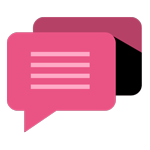
- Be Respectful
- Stay Relevant
- Stay Positive
- True Feedback
- Encourage Discussion
- Avoid Spamming
- No Fake News
- Don't Copy-Paste
- No Personal Attacks
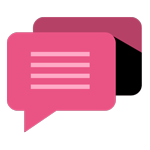
- Be Respectful
- Stay Relevant
- Stay Positive
- True Feedback
- Encourage Discussion
- Avoid Spamming
- No Fake News
- Don't Copy-Paste
- No Personal Attacks





