What is a Computer Screen? Types, Features, and Uses Explained
Published: August 6, 2025
A computer screen is one of the most important components of any computer. It displays everything, from your favorite videos and games to your professional documents and photos. Think of it as a window into your computer.
When you click, type, or move your mouse, the screen changes to reflect what is happening. Without it, operating a computer would be nearly impossible!
In this article, we will explain what a computer screen is, how it works, and the various types available today. We’ll also discuss their features, applications, and how to select the best one for you. Let’s get started.
What Is a Computer Screen?
A computer screen is a display that indicates what your computer is doing. It allows you to view text, images, videos, games, and more. When you open a file, move your mouse, or watch a movie, everything is displayed on the screen.
Some people call it a monitor or a display, but “screen” usually refers to the part you see directly.
A computer screen converts computer signals into visible images and colors. It’s similar to your computer’s face; it displays everything that’s going on inside.
Today’s screens are slim, bright, and colorful. They make using a computer enjoyable and simple, whether you’re working, studying, or watching videos.
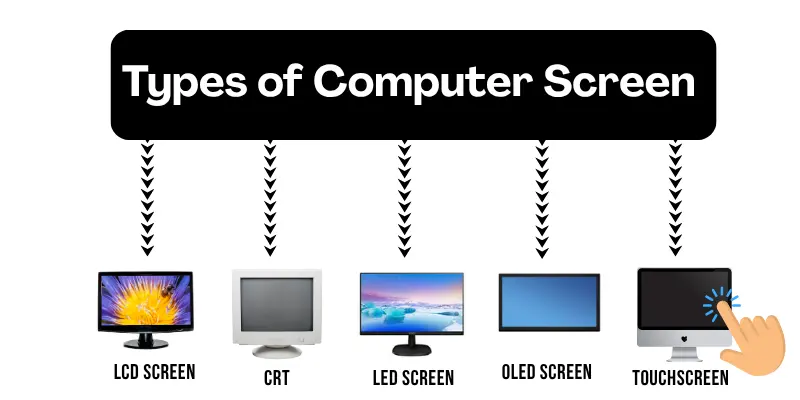
Types of Computer Screens
There are many types of computer screens. Each one works differently and has its own features. If you want to learn more in detail, check out our guide on types of computer screens. Let’s look at the most common types:
1. CRT (Cathode Ray Tube)
These are the old, big, and heavy screens. They look like old TV sets. CRT screens are not common today because they take up a lot of space and use more power.
2. LCD (Liquid Crystal Display)
LCD screens are thin and lightweight. They use liquid crystals to display images. Most modern monitors and laptop screens employ LCD technology. They are both energy-efficient and aesthetically pleasing.
3. LED (Light Emitting Diode)
LED screens are a type of LCD, but they use LED lights for backlighting. This makes them brighter and even more energy-efficient. Many new computer screens use LED technology.
4. OLED (Organic Light Emitting Diode)
OLED screens are known for their vibrant colors and deep blacks. Each pixel lights up independently, eliminating the need for a backlight. They are thin and appear extremely sharp, but they can be more expensive.
5. Touchscreen
Touchscreen monitors let you use your fingers to control the computer, just like a smartphone or tablet. These are common in tablets, all-in-one PCs, and some laptops.
Key Features of Computer Screens
When looking for a computer screen, there are some key features to consider. These features make it easier to select the best screen for your needs. Let’s check them out!
- Screen Size: This indicates how big the screen is. The distance between one corner and the other is measured in inches. Bigger screens are ideal for watching movies and doing creative work.
- Resolution: Resolution refers to how clear and sharp the screen appears. It shows how many tiny dots (known as pixels) make up the image. Common resolutions include Full HD (1920 x 1080), 2K, and 4K. A higher resolution indicates greater detail.
- Refresh Rate: This shows how many times the screen updates each second. It’s measured in hertz (Hz). A higher refresh rate (like 120Hz or 144Hz) makes movements look smoother. This is great for gaming.
- Response Time: Response time is how fast the screen changes from one color to another. A lower number (like 1ms or 5ms) is better for fast action, such as gaming.
- Brightness: Brightness indicates how bright the screen can get. It’s beneficial to use the screen in a bright room or near a window.
- Color Accuracy: This shows how well the screen shows real colors. It’s important for graphic designers, photographers, and video editors.
- Connectivity: Look at the screen’s ports. Common connectors include HDMI, DisplayPort, VGA, and USB-C. More ports mean more ways to connect your devices.

Advantages of Modern Computer Screens
Modern computer screens are far superior to older ones. They provide numerous benefits that make using a computer easier and more enjoyable. Let’s look at some of the main advantages:
- Better Picture Quality: Modern screens have sharp images and bright colors. You can enjoy clear videos, games, and photos without blurry or dull spots.
- Slim and Lightweight: Old screens were large and heavy. New screens are thin and easy to transport. You can place them on small desks or mount them on the wall.
- Energy Efficient: Most new screens use less electricity. This helps you save on power bills and is better for the environment.
- More Comfortable for Eyes: Many screens now include eye care features. They reduce blue light and flicker, thereby protecting your eyes if you work long hours.
- Fast and Smooth: Modern screens have high refresh rates and quick response times. This makes games and videos look smoother and more exciting.
Disadvantages or Limitations
Even though modern computer screens are excellent, they do have some drawbacks. Let’s take a look at some things you should know.
- Can Be Expensive: Some high-quality screens, like 4K or OLED models, can cost a lot of money. If you want the best picture and features, you might need a bigger budget.
- Eye Strain: Looking at a screen for many hours can make your eyes feel tired. Even screens with eye-care features can’t fully stop this problem. It’s good to take breaks often.
- Fragile: Modern screens are thin and can break easily if dropped or hit. You need to handle them carefully.
- High Power Use for Big Screens: Very large or very bright screens may still consume a significant amount of electricity, particularly if the brightness is kept high at all times.
- Limited Outdoor Use: Most computer screens do not work well in direct sunlight. The screen may look dim or have too much glare.
Common Uses of Computer Screens
Computer screens are used for a variety of purposes in our daily lives. Let’s look at some of the most common uses:
1. Work and Office Tasks
People use screens to write documents, deliver presentations, send emails, and participate in video meetings. A good screen allows you to work more quickly and comfortably.
2. Studying and Learning
Students use screens to take online classes, watch educational videos, read e-books, and complete homework. Large, clear screens make learning easier and more enjoyable.
3. Gaming
Gamers love screens with fast refresh rates and sharp images. These screens make games look smooth and feel more exciting.
4. Graphic Design and Editing
Designers and photographers need screens with true colors and high detail. This helps them create and edit images and videos accurately.
5. Video Calls and Social Media
People use screens to communicate with friends and family via video calls or to scroll through social media. A clear screen improves the appearance of faces and pictures.
How to Choose the Right Computer Screen
Choosing the right computer screen can be confusing, but it doesn’t have to be! You just need to consider what you want to do with it. Here are some simple guidelines to help you choose the best one:
1. Think About Your Use
- For work or study: A screen with good resolution and eye-care features is best.
- For gaming: Choose one with a fast refresh rate (like 120Hz or 144Hz) and quick response time.
- For movies and design: Pick a screen with strong color accuracy and high resolution (like 4K).
2. Pick the Right Size
If you have a small desk, choose a screen between 21 and 24 inches. For more space and comfort, opt for 27 inches or larger.
3. Check the Resolution
Higher resolution means clearer images. Full HD is good for most people. But if you want extra sharpness, look for 2K or 4K screens.
4. Look at Extra Features
Some screens include built-in speakers, USB ports, and adjustable stands. These can help make your setup simpler and more comfortable.
5. Check Reviews
Before you buy, read reviews online. See what other people say about the screen’s quality and performance.
Maintenance Tips for Computer Screens
Taking care of your computer screen helps it last longer and look better. Here are some easy tips you can follow.
- Clean It Regularly: Wipe your screen with a soft, dry cloth or microfiber cloth. Avoid using paper towels or rough cloths, as they can scratch the screen. For tough spots, lightly dampen the cloth with water (but never spray water directly onto the screen).
- Avoid Touching the Screen: Try not to touch the screen with your fingers. Fingerprints can make it dirty and leave smudges.
- Adjust Brightness: Set the brightness to a comfortable level. This helps protect your eyes and saves energy.
- Keep It in a Safe Place: Put your screen on a stable desk to avoid falls or bumps. Keep drinks and food away to prevent spills.
- Turn It Off When Not in Use: Turning off the screen when you’re not using it saves energy and reduces wear.
- Protect from Heat and Sunlight: Do not place your screen near heaters or in direct sunlight. Too much heat can damage the screen over time.
Future of Computer Screens
Computer screens are constantly getting better. We can expect many new and exciting changes in the future. Let’s see what comes next:
|
Conclusion
A computer screen is a crucial component of a computer. It allows you to see everything you do, including work, games, movies, and more.
There are numerous types of screens available today, each with a unique set of features and applications. When selecting a screen, consider your needs, budget, and available space.
Taking care of your screen will make it last longer and look better. Screens will continue to improve in the future as new, exciting technologies are developed.
We hope this guide has helped you understand computer screens better. You can now confidently choose the best one for yourself.
Frequently Asked Questions [FAQs]
Below are some common questions people often ask about this topic – we’ve answered them simply and helpfully:
There are a few main types of computer screens, each with its own style and features:
- CRT (Cathode Ray Tube)
- LCD (Liquid Crystal Display)
- LED (Light Emitting Diode)
- OLED (Organic Light Emitting Diode)
- Touchscreen
A monitor and a computer screen are almost identical. The term “monitor” typically refers to the entire device, whereas “screen” refers to the visible portion. Most people use both words to refer to the same thing.
Use a soft, dry, or slightly damp microfiber cloth. Do not spray water or cleaner directly on the screen. Wipe it gently to avoid scratches.
Resolution refers to how clear and sharp the screen appears. It displays how many tiny dots (pixels) make up the image. Higher resolution equals clearer images.
When properly cared for, most screens last 5 to 10 years. Turning them off when not in use can extend their life.
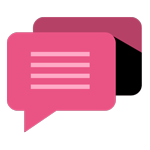
- Be Respectful
- Stay Relevant
- Stay Positive
- True Feedback
- Encourage Discussion
- Avoid Spamming
- No Fake News
- Don't Copy-Paste
- No Personal Attacks
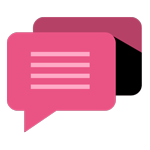
- Be Respectful
- Stay Relevant
- Stay Positive
- True Feedback
- Encourage Discussion
- Avoid Spamming
- No Fake News
- Don't Copy-Paste
- No Personal Attacks





