Screen Tearing Explained: Why It Happens & How to Fix It Like a Pro
Published: September 9, 2025
Have you ever noticed strange lines or cuts on your screen while playing a game or watching a fast-moving video? This problem is called screen tearing. It occurs when your screen and graphics card do not work together properly.
The tearing feature in the image can ruin your gaming experience and make videos look messy. Many people don’t understand why this happens or how to fix it.
In this article, we will explain what screen tearing is, why it occurs, and how to easily fix it. We’ll also share simple tips to keep your screen smooth and clear. Let’s get started.
What Causes Screen Tearing?
Screen tearing occurs when your graphics card and monitor are not operating at the same speed.
Your graphics card generates images (known as frames) very quickly. Your monitor displays these frames on its screen. If they do not match, you may notice parts of two different frames on your screen at the same time. This makes the image appear to be “torn” or broken.
This problem typically occurs when your graphics card sends more frames than your monitor can display. For example, if your graphics card produces 100 frames per second but your monitor only displays 60, the extra frames do not fit well.
Screen tearing is common in fast-paced games such as racing and shooting, where quick movements make it easy to see. It can also occur while watching high-speed videos.
The good news is that you can resolve this issue with a few simple settings and tricks, along with keeping your screen clean for the best display performance. Let’s see how in the next section!
How to Identify Screen Tearing
Screen tearing is easy to spot once you know what to look for.
When display tearing occurs, you will notice a line or break on the screen. The top part of the image may not match the bottom part. The picture appears to be broken into pieces.
This typically happens when you move quickly in a game, such as turning your camera or driving a car. You might notice the background or objects “split” for a moment.
In videos, it may appear during a fast-paced action scene. The image may look jagged or choppy for a brief moment.
If you see these lines frequently, it means your graphics card and monitor are not in sync.
Now that you know how to spot display tearing, let’s go over how to fix it step by step.
Effects on User Experience
Screen tearing can degrade the quality of your gaming and video experience.
When you play a game, you want smooth and clear movement. Screen tearing disrupts the smooth feeling. You may miss targets, become distracted, or lose a game as a result.
In videos, tearing makes fast scenes appear sloppy. It can diminish the enjoyment of watching action movies or sports.
If you work in design or video editing, screen tearing can make it difficult to see your work. It can also slow you down and lead to mistakes.
Overall, screen tearing makes the screen appear ugly and prevents you from enjoying what you’re doing.
But do not worry! You can fix it in a few simple steps. Let us see how in the next section.
How to Fix Screen Tearing: Step-by-Step
Follow these simple step-by-step fixes to stop screen tearing and enjoy smooth, tear-free visuals:
1. Turn On V-Sync
V-Sync is a setting in most games. It matches your graphics card’s frame rate with your monitor’s refresh rate.
- Go to your game’s graphics settings.
- Find the option called “V-Sync” and turn it on.
- This is the simplest and most common fix.
2. Use G-Sync or FreeSync
These are special features that stop screen tearing completely.
- G-Sync is designed for NVIDIA graphics cards.
- FreeSync is designed for AMD graphics cards.
Check to see if your monitor supports these. Then, enable them in your graphics card’s control panel and monitor settings.
3. Check and Increase Your Monitor Refresh Rate
Make sure your monitor is running at its highest refresh rate.
- Go to your computer’s display settings.
- Choose your monitor and check the “Refresh rate” option.
- Set it to the highest number (like 120Hz or 144Hz).
4. Update Your Graphics Card Drivers
Older drivers can cause screen-tearing issues.
- Visit the website of your graphics card manufacturer (NVIDIA, AMD, or Intel).
- Download and install the latest driver.
- Restart your computer after the update
5. Use Good Quality Cables
Bad or cheap cables can cause display problems.
- Use a high-quality HDMI or DisplayPort cable.
- Ensure that the cables support the desired refresh rate and resolution
6. Lower Your Game’s Frame Rate
If your graphics card is sending more frames than your monitor can handle, reduce it.
- Navigate to your game’s settings.
- Choose the “Frame Rate Limit” as well as “FPS Limit.”
- Set it to match your monitor’s refresh rate.
Hardware Solutions
These are fixes that utilize physical components to prevent screen tearing.
- G-Sync and FreeSync monitors: These special monitors adjust the refresh rate to match your graphics card. This keeps the image smooth and prevents tears.
- High refresh rate monitors: Monitors with 120Hz, 144Hz, or higher refresh rates can reduce tearing because they show images faster and more smoothly.
- Good quality cables: Using strong and certified HDMI or DisplayPort cables helps to avoid signal issues that can result in tearing.
Future Technologies to Prevent Tearing
New display technologies are being designed to prevent screen tearing and give users a smoother, more immersive experience:
1. Variable Refresh Rate (VRR)
VRR is a new feature that enables the monitor and graphics card to work together seamlessly.
- The monitor adjusts its refresh rate to match the graphics card.
- This prevents screen tearing and makes games appear extremely smooth.
- Many new monitors and televisions now support VRR.
2. HDMI 2.1
HDMI 2.1, a newer cable standard, supports VRR and higher refresh rates.
- It can support 120Hz or higher at high resolutions.
- This means fewer tears and smoother images, even on larger screens.
3. Better Graphics Cards
Newer graphics cards are faster and smarter.
- They support advanced sync capabilities such as G-Sync and FreeSync.
- They work better with monitors that have a high refresh rate.
4. Improved Monitor Technology
Monitor manufacturers are constantly working to improve the quality of their displays.
- Future monitors will respond faster.
- They will become more adaptable and avoid tearing even more.
Maintenance Tips to Avoid Screen Tearing
1. Keep Your Graphics Drivers Updated
New drivers help to fix bugs and improve the functionality of your graphics card.
- Visit your graphics card manufacturer’s website (NVIDIA, AMD, or Intel).
- Download and install the latest driver.
- Check for updates every few weeks to ensure that your system runs smoothly.
2. Check Your Monitor Settings Regularly
Your monitor settings may change after updates or when you relocate your setup.
- Make sure your monitor is set to the highest refresh rate it supports (such as 120Hz or 144Hz).
- Go to your PC’s display settings to check and change it.
3. Use High-Quality Cables
Bad or old cables can cause display issues, such as tearing.
- Always use high-quality HDMI and DisplayPort cables.
- Replace any faulty or cheap cables.
- Use certified cables that can handle high refresh rates.
4. Keep Your PC or Laptop Cool
A hot system can cause graphic issues.
- Clean your fans and vents to prevent dust from obstructing airflow.
- Use a cooling pad if you have a laptop.
- When using your computer, make sure not to block any air vents.
5. Test Games Before Playing Fully
Some new games may require special settings.
- Try the game and look for tearing first.
- Turn on V-Sync, G-Sync, or reduce the frame rate as needed.
- This ensures that your gaming experience runs smoothly from the beginning.
6. Restart Your Computer Sometimes
A simple restart can resolve many minor issues.
- Restart your computer or laptop once in a while.
- This refreshes your system and helps to avoid screen issues.
Conclusion
Screen tearing can be extremely distracting, particularly when playing games or watching fast-paced videos. It occurs when your graphics card and monitor do not operate at the same speed.
The good news is that you can easily repair it. Smooth and clear images can be achieved by enabling V-Sync, using G-Sync or FreeSync, updating your drivers, and checking your monitor settings.
It’s also important to keep your computer and monitor clean and cool. Using high-quality cables and testing new games can also help.
With these simple tips, you can say goodbye to screen tearing and enjoy a better, smoother display every day!
Frequently Asked Questions [FAQs]
Here are some common questions and answers to help you better understand screen tearing and how to deal with it.
Screen tearing occurs when your monitor displays portions of multiple frames at once. It appears that the image is split or torn. This typically occurs when your computer’s graphics card and monitor are not in sync.
Screen tearing occurs when the graphics card’s frame rate and the monitor’s refresh rate do not match. When they don’t match, parts of two or more frames appear together on the screen.
You know your screen is tearing when you see a horizontal line or a split in the picture. It looks like two images are mixed and don’t match up, especially during fast movement in games or videos.
V-Sync (Vertical Sync) is a setting that prevents screen tearing by connecting the graphics card’s frames with the monitor’s refresh rate. It can help, but it may also cause input lag or lower frame rates.
You can stop screen tearing by activating V-Sync, G-Sync, or FreeSync, if your monitor supports them. These settings help you match your graphics card’s frames to the refresh rate of your monitor.
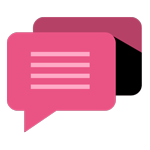
- Be Respectful
- Stay Relevant
- Stay Positive
- True Feedback
- Encourage Discussion
- Avoid Spamming
- No Fake News
- Don't Copy-Paste
- No Personal Attacks
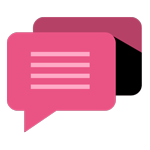
- Be Respectful
- Stay Relevant
- Stay Positive
- True Feedback
- Encourage Discussion
- Avoid Spamming
- No Fake News
- Don't Copy-Paste
- No Personal Attacks





